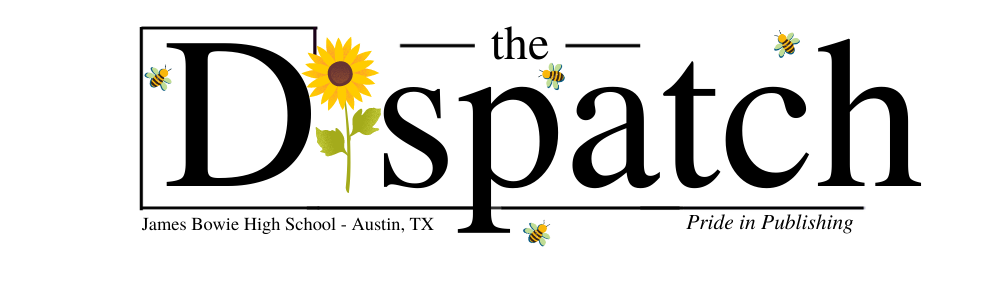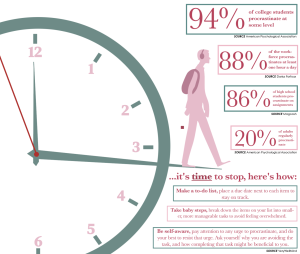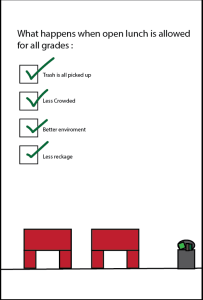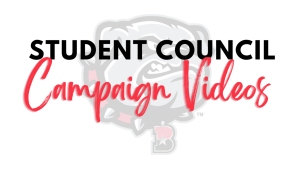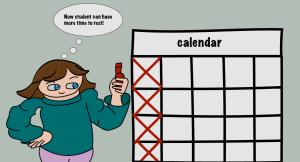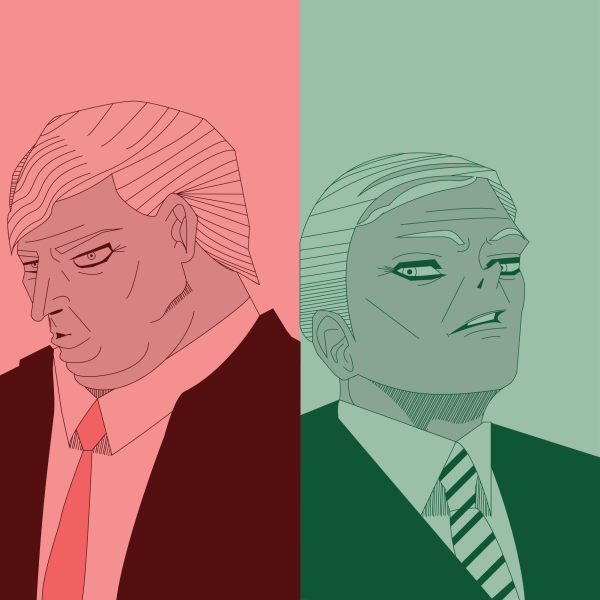How to powerwash school chromebooks and tech curbside information
In a time where we are dependent on technology it can be a pain to not be able to use it. There are constant issues that can ruin anyone’s entire week and force them to fall behind in all your classes. An AISD chrome book are used daily by many students throughout campuses. There can be many technological issues.
October 27, 2020
In a time where we are dependent on technology it can be a pain to not be able to use it. There are constant issues that can ruin anyone’s entire week and force them to fall behind in all your classes. This page is about how you can fix your chromebook as well as getting a new one if that doesn’t work.
How to powerwash/reset chromebook on your own
Before you do anything you want to make sure you did these three things to see if they can fix your problem:
- Logging off and on
- Restarting
- Powering off and on
Once you have done these three things you want to begin the power washing process.
- Make sure your chromebook is charged to full battery
- Save any files you put onto the chromebook that you want to keep on your Google Drive, a USB, or any other type of storage tool.
- Turn off your computer by clicking the power button on the side and selecting the power off on your screen
- Press the esc, refresh button, and power button on the side. Hold them all at once
- You will see a white screen with a blue arrow. Once you see this screen you want to press the control button (Ctrl) and the D button at the same time
- This will take you into development mode which should give you a message saying “To turn OS verification (ineligible) press ENTER”. Once you see this screen you will want to press the Enter button.
- A red “!” should show up on your computer. You will want to press the Enter button again.
- You will then be in a loading screen where you want to wait for a couple of seconds
- Once you see a welcome screen you will see a button saying “Let’s Go!”. Click “Let’s Go!”
- Now you want to set up your wireless network and hit connect
- Hit accept and continue when google displays a terms and services screen. After you click this you will be in a loading screen, but don’t get concerned if it takes a minute or two.
- Next you’re going to see a screen saying “Enterprise enrollment complete” and you are going to hit the blue button saying “Done”
- Now its going to want you to sign in, so hit the “Next” button and login as you normally would with your AISD username and password.
- You’re going to see a screen saying “All set!” and you are going to want to hit the blue button saying “Get started”
Once you have completed this process your chromebook should be successfully power washed, but if you want a video AISD has published a step by step video on how to powerwash your chromebook. Any issues you have been having should be fixed and you will be able to get all your school work done. If your chromebook is not working properly and is still giving you trouble you can also call one of these three numbers for extra help. Only call the number that fits you.
- Number for students: 512-414-4357
- Number for parents: 512-414-9187
- Number for staff: 512-414-8324
If none of this helps, you will want to go to curbside.
Curbside
Curbside is used to safely repair/return your chromebook if necessary. You can find computer curbside at two locations:
- Crockett High School: 5601 Menecha Rd (enter only from Menchaca, exit Stassney)
- AISD Performing Arts Center: 1500 Barbara Jordan Blvd (enter garage from east, exit mueller)
You can find the daily changes in time here, but when you actually go to the curbside you have to bring three things. You have to bring
- Your computer
- Your charger
- A piece of paper with your ID number, your legal name, and the issue you are having
They will try and get you a replacement as soon as they can after you hand them those three things, but if you don’t have a charger, that is fine.
Now that you have fixed/replaced your chromebook you should be ready for school. You can work and attend classes without any annoying glitches or interruptions.
https://drive.google.com/file/d/1GUmB8E1pJG7KbizIrj0VQWWSoHGdDcOC/view